Easily Share and Embed PDF files online (with a focus on social media)
Share and embed flipbooks, responsive magazines and online brochures using just a PDF file, easy to view on all devices
Sharing PDF documents online can pose a number of problems. Large PDF documents can cause long download times and there is no way to see who visited your publication when uploading the original PDF document. FlowPaper optimizes your publications for the web, making them fast and sharp - and lets you share your PDFs in just a few clicks.
How to Share PDF documents online
A few simple steps to quickly upload and share your PDF document.
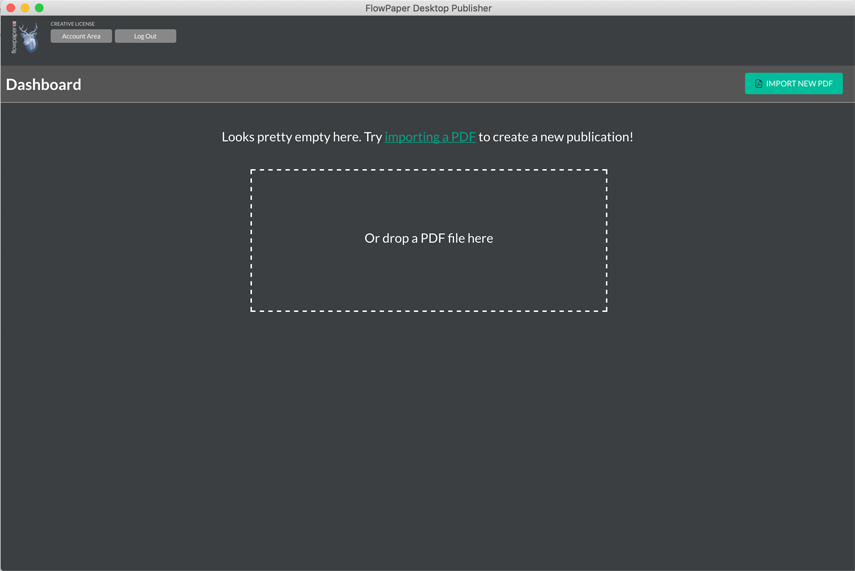
1. Select PDF to Upload
Start the FlowPaper App in your web browser or install the FlowPaper software. Select any document that you would like to share by clicking the "Import new PDF" button in the top right corner, or re-open one that you have previously created. .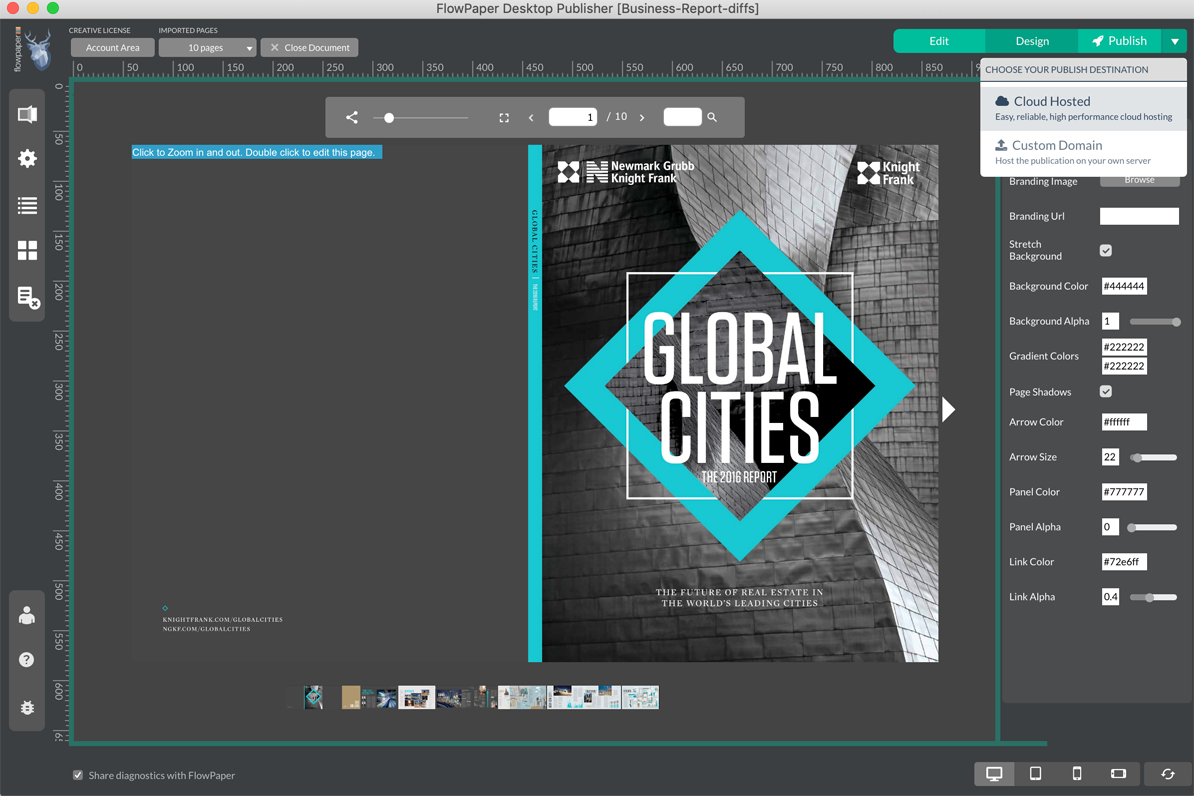
2. Style & Preview the flipbook
We selected the 'Zine' template to use which shows the publication as a flipbook.
The preview will show the publication in the center of the publisher once you have selected which template to use. Once the PDF is imported into FlowPaper you can customize it.
When you are ready to publish, click the 'Publish' button in the top right corner when you are done configuring and styling your publication. Choose the 'Cloud Hosted' option from the drop down menu.
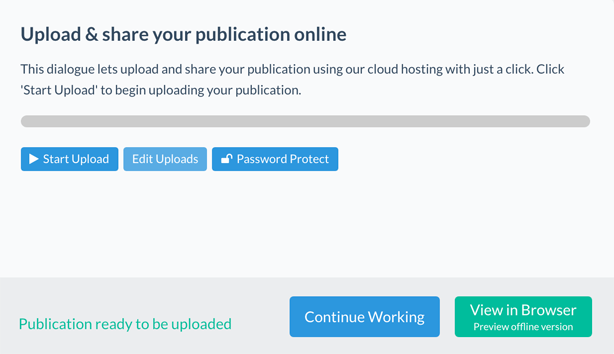
3. Upload the flipbook
Its now time to upload the publication to the internet, once the publisher is done creating the final copy.
Click on 'Start Upload'. This will upload the publication to the cloud service.
You can preview the publication in your web browser by clicking the "View Online" button that appears once the publication has been uploaded. . It is handy if you wish to make sure everything looks ok and works properly before you send it or embed it. You have the option to share your publication straight from the viewer online, click the share icon on the top banner. In the pop-up window you will see different social media options (such as FaceBook, X (former Twitter) and LinkedIn to share. To post, you will need to click on the social media icon you wish to share on. This will take you to the respective social media webpages. As you will notice, the link is already ready to go in your post, and all you need to do is write a social media post like you normally would and click the post button once you are ready to.
From this mode, you can select which page the viewer should start from in your post. Just stand on the page you wish to use as a starting page and click the share icon in the menu.
If you wish to share the publication from the publisher, copy the URL and paste it in your post in the social media you wish to post on. You can normally preview the publication in your post before you post it.
<iframe style="border: 0px;" frameborder="0" height="400" width="500" src="http://YOUR_UPLOADED_PUBLICATION" allowFullScreen> Your browser does not support IFrames. </iframe>
4. Embed the flipbook on a website (optional)
You can also embed the flipbook on a webpage if you have other content that you want to appear at the same time as the visitor is browsing the publication.
The HTML code snippet to the left shows an iframe tag that you can use. Just replace the "YOUR_UPLOADED_PUBLICATION" with the url that you got from the desktop publisher after you completed your upload. Adjust the width and height to values that suit you and copy the final code snippet into any of your web pages to make the publication available on your web site.