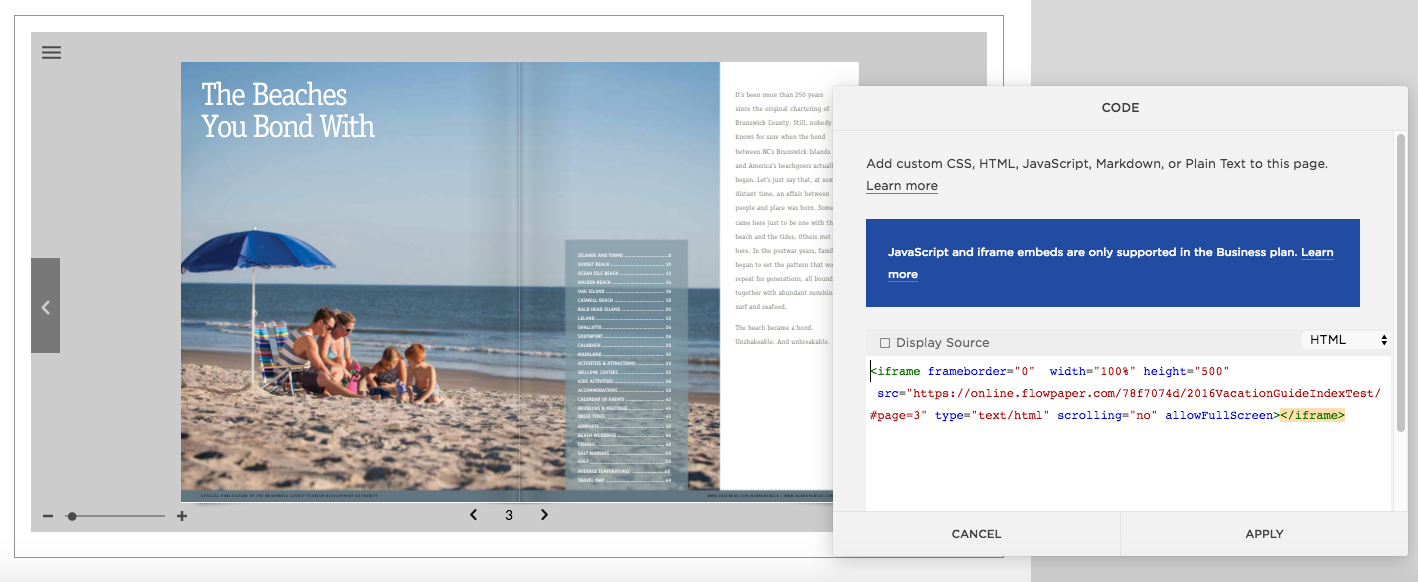How to upload and embed a PDF flipbook to Squarespace
3 July 2018
This brief tutorial will go through the steps of uploading and embedding a PDF document as a flipbook (such as a catalog, magazine or brochure) to your Squarespace website. FlowPaper provides a range of optimizations and settings to your PDF documents so that your visitors are able to view your publications as fast and seamless as possible on all devices and browsers.
Preparations
Make sure you have the FlowPaper Desktop Publisher installed on your Mac or PC before proceeding with this tutorial.
Step 1 – Uploading the publication to FlowPaper cloud
Make sure you have style and configured your publication so that it is ready for upload. Click on the ‘Publish’ button in the top right corner of the desktop publisher and proceed to use the ‘Share on FlowPaper cloud’ option to make your publication available online. This should give you a public URL starting with https://online.flowpaper.com which can be used to view and share the PDF online.
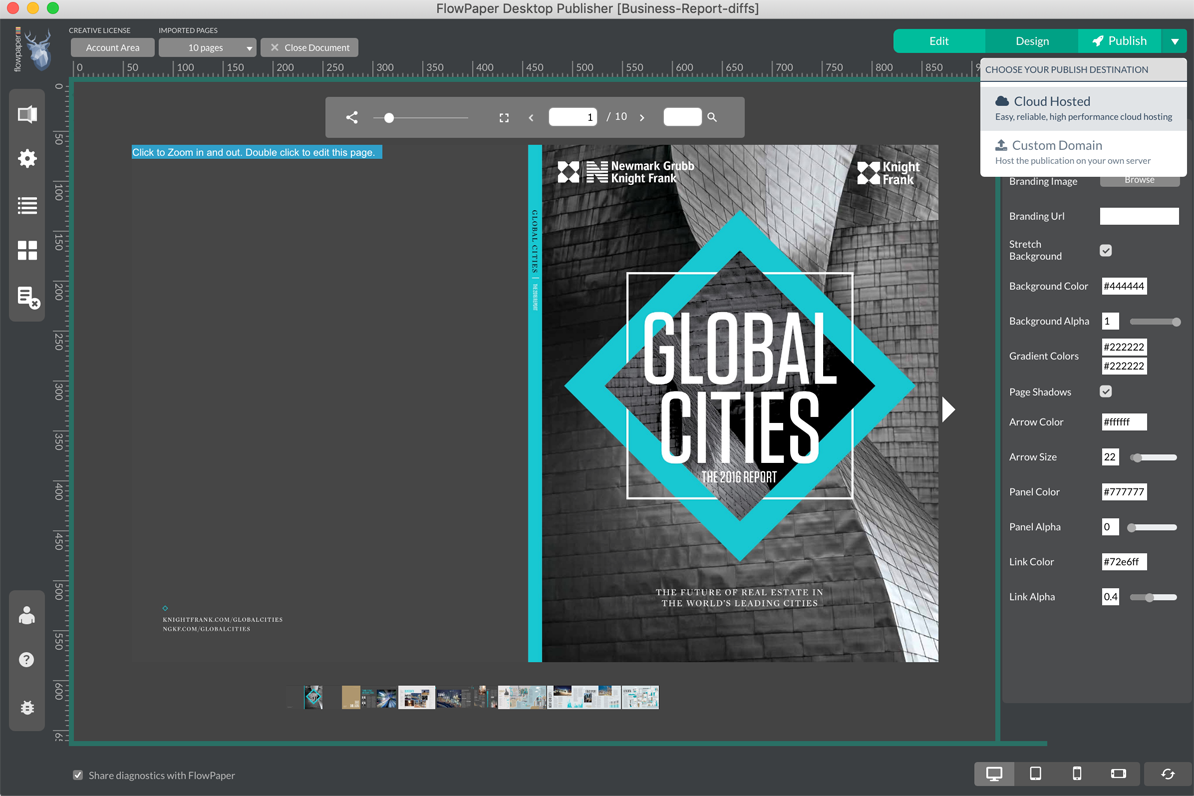
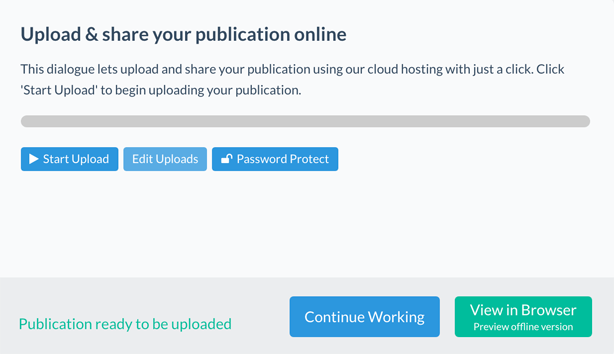
Step 2 – Add the code block to your Squarespace web site
Switch over to your Squarespace website and click “add block” in the top right corner.
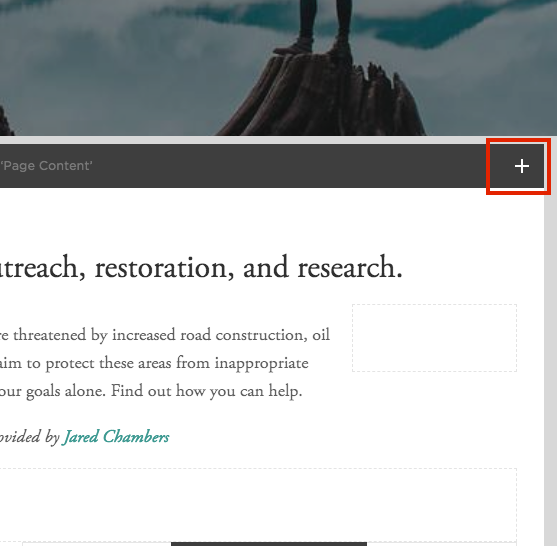
The type of block you should be adding is a so-called ‘Code’ block. The easiest way of finding it is by searching for ‘code’ in the block dialogue that pops up as shown below:
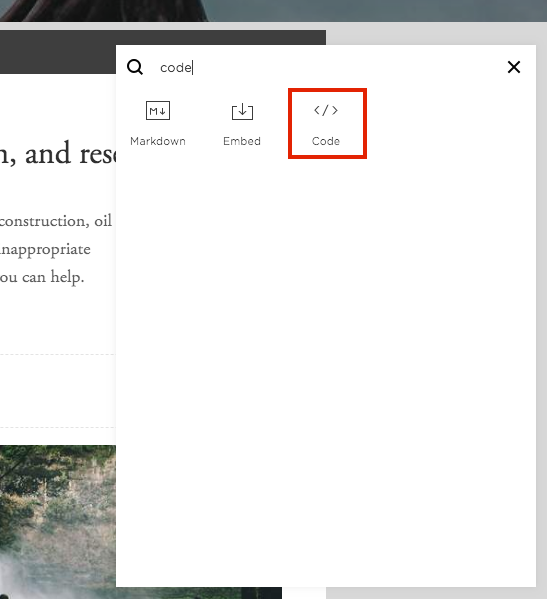
Step 3 – Add the code and update the URL to your publication
The last step of embedding the publication is to add the code snippet that adds the publication to the page. Copy the code snippet below and paste it into the HTML text box. Then update the URL in the snippet to the URL that you received after uploading your publication to FlowPaper cloud.
<iframe frameborder="0" width="100%" height="500" src="https://online.flowpaper.com/78f7074d/2016VacationGuideIndexTest/" type="text/html" scrolling="no" allowFullScreen></iframe>
The publication will show up at the position where you have added your block as seen below. Tada! All done!