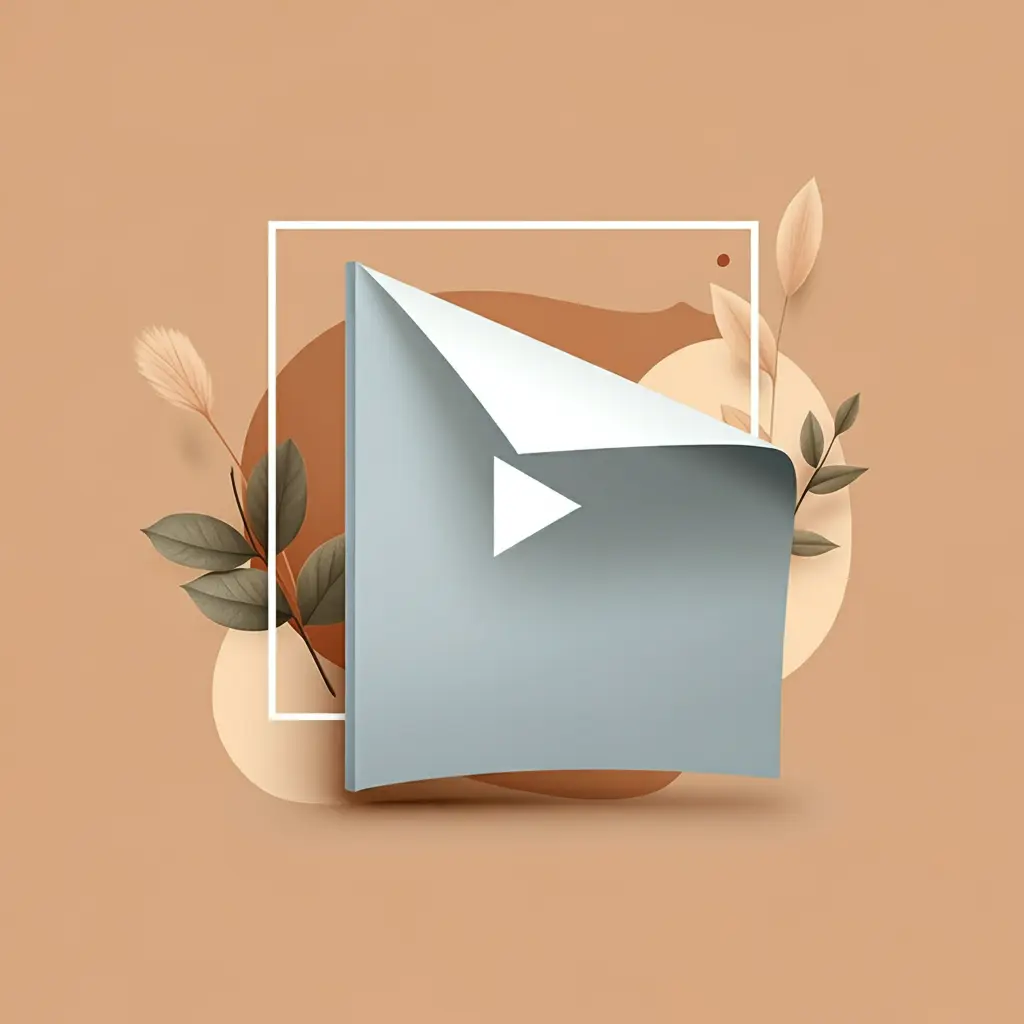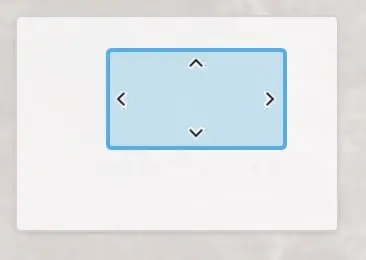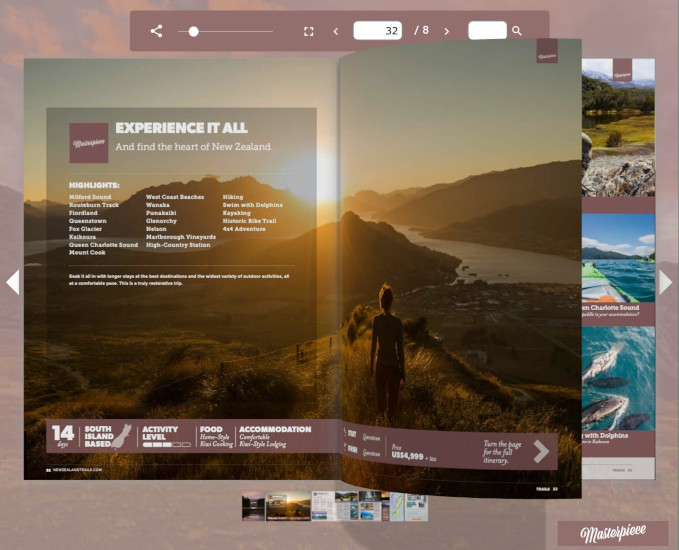How to convert Indesign magazines to animated flipbooks
7 August 2024
Looking to elevate your digital publications? Over at Montilla Design, they have explored many PDF-to-flipbook platforms, but Flowpaper stands out in its ability to animate in order make your publications really pop.
In this tutorial, they will show you how to:
-
Export your InDesign magazine layout as a PDF.
Convert it into an interactive flipbook using Flowpaper.
Animate text and objects.
Set up a photo gallery.
Create button interactions for videos.
Discover how Flowpaper’s tools can bring your layouts to life. Check it out and take your digital content to the next level!